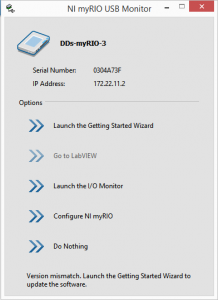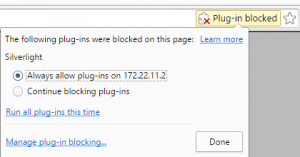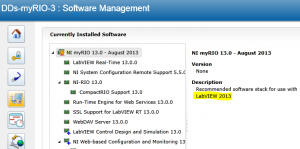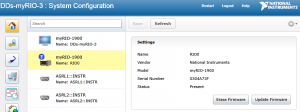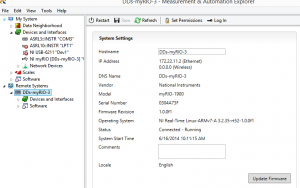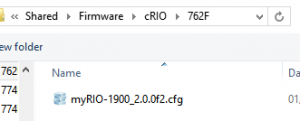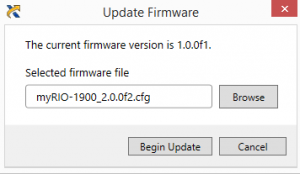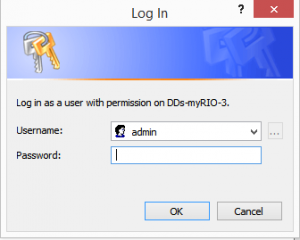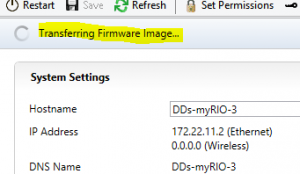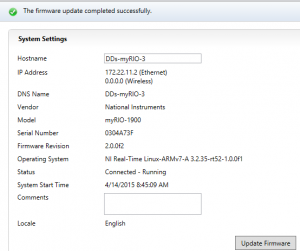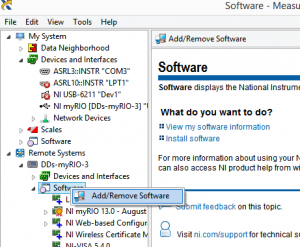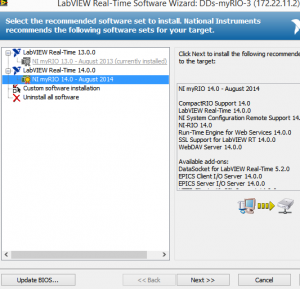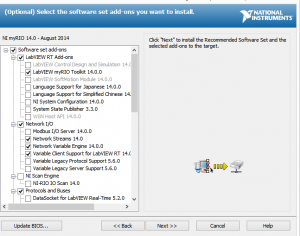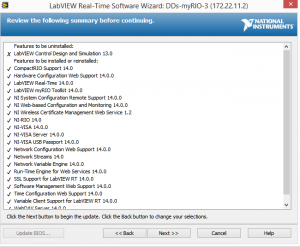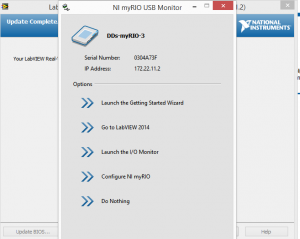The National Instruments myRIO requires to have the same Real-Time module installed on as the one that is installed with LabVIEW to be able to use, if an old version is installed on the myRIO then when you plug the myRIO in the “NI myRIO USB monitor” will disable LabVIEW from the menu (see fig 1), if you are using the latest version of LabVIEW then you will need to update the firmware* or use an older version of LabVIEW.
The National Instruments myRIO requires to have the same Real-Time module installed on as the one that is installed with LabVIEW to be able to use, if an old version is installed on the myRIO then when you plug the myRIO in the “NI myRIO USB monitor” will disable LabVIEW from the menu (see fig 1), if you are using the latest version of LabVIEW then you will need to update the firmware* or use an older version of LabVIEW.
Instructions on how to update the BIOS and firmware on the myRIO:
Tools required:
- LabVIEW 2014 (fall) or later
- NI MAX
How to check the version of the LabVIEW Real-Time is installed.
- Plug in myRIO
- The LabVIEW USB monitor launches (fig 1)
- If Labview is disabled, then Real-time needs updating
- Click “configure NI myRIO”
- Allow Silverlight to run in the browser, required the myRIO web interface to run (fig 1b)
- Under “Software Management” it will display which version of the “LabVIEW Real-Time” is installed and which version of LabVIEW to use (fig 2)
Update BIOS and Real-Time instruction guide.
- Launch NI MAX
- Under remote systems select myRIO and select update firmware (BIOS) (fig 5a-g)
- Browse and select the cfg file e.g. myRIO-1900_2.0.0f2.cfg
- Click Begin Update
- Enter username admin and no password (default)
- It will begin transferring/flashing the firmware image
- Once restarted, you can now update the LabVIEW Real-TIME
- Launch NI MAX
- Right click on software under the remote systems (fig 6) and select “Add/Remove Software”
- Select latest version of real-time (fig 6b)
- Select optional add-ons (fig 6c-d)
- Update completed, now the NI myRIO USB Monitor allows you to launch LabVIEW (fig 7)